Frequently Asked Questions
How to add iPrint to Google Cloud Print. (Print from Chromebooks)
Follow these instructions to set up iPrint on Chrome devices. These steps MUST be done on a PC using the Chrome browser. DO NOT do these steps on a chromebook, it will not work.
1) Open Chrome on a desktop PC. (DO NOT use a Chromebook)
2) Click on the Chrome menu button.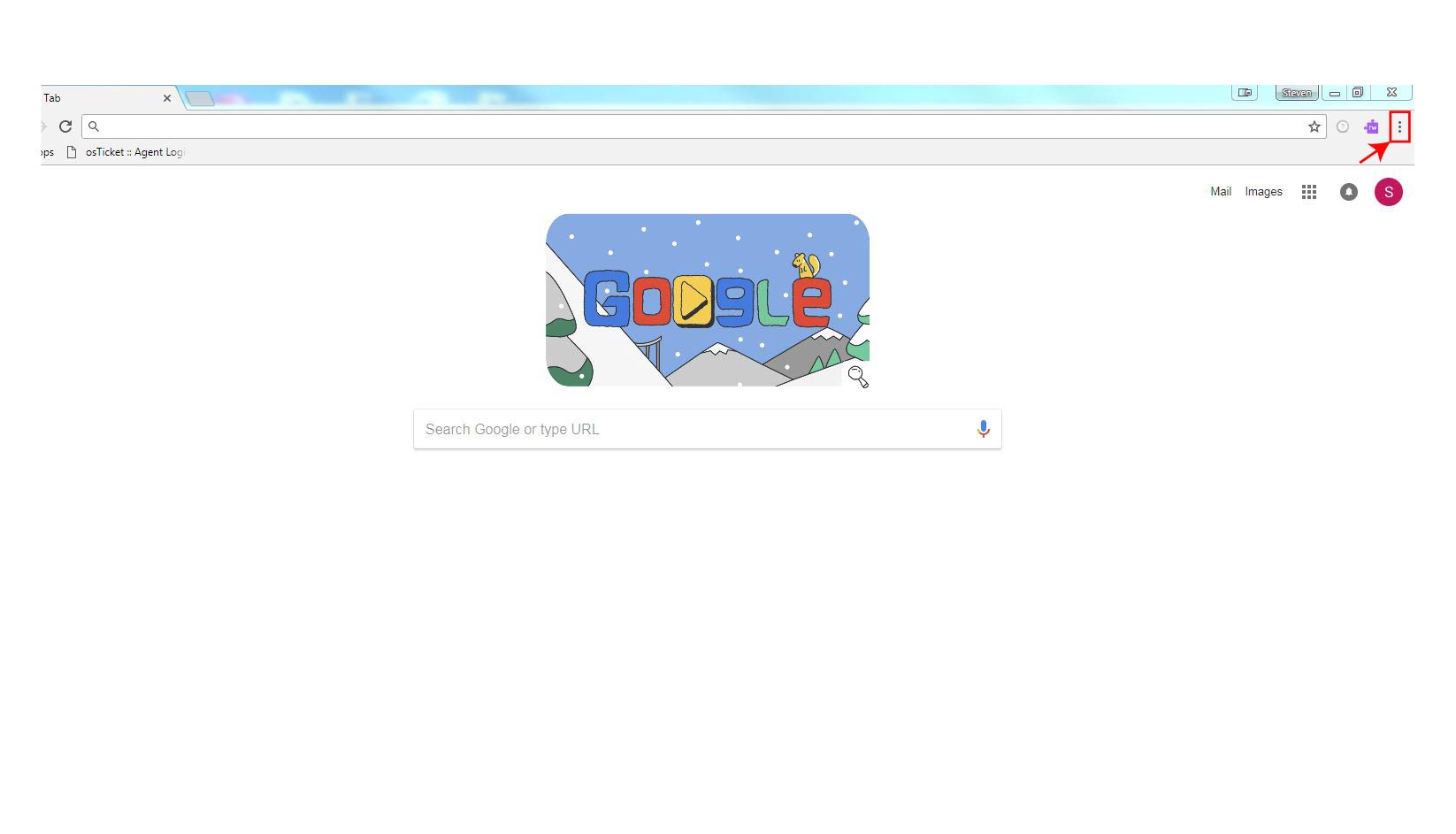
3) In the Chrome menu, click settings.
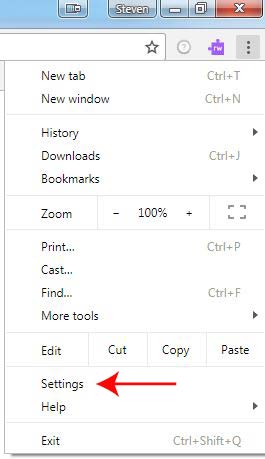
4) In Chrome settings, click Advanced.
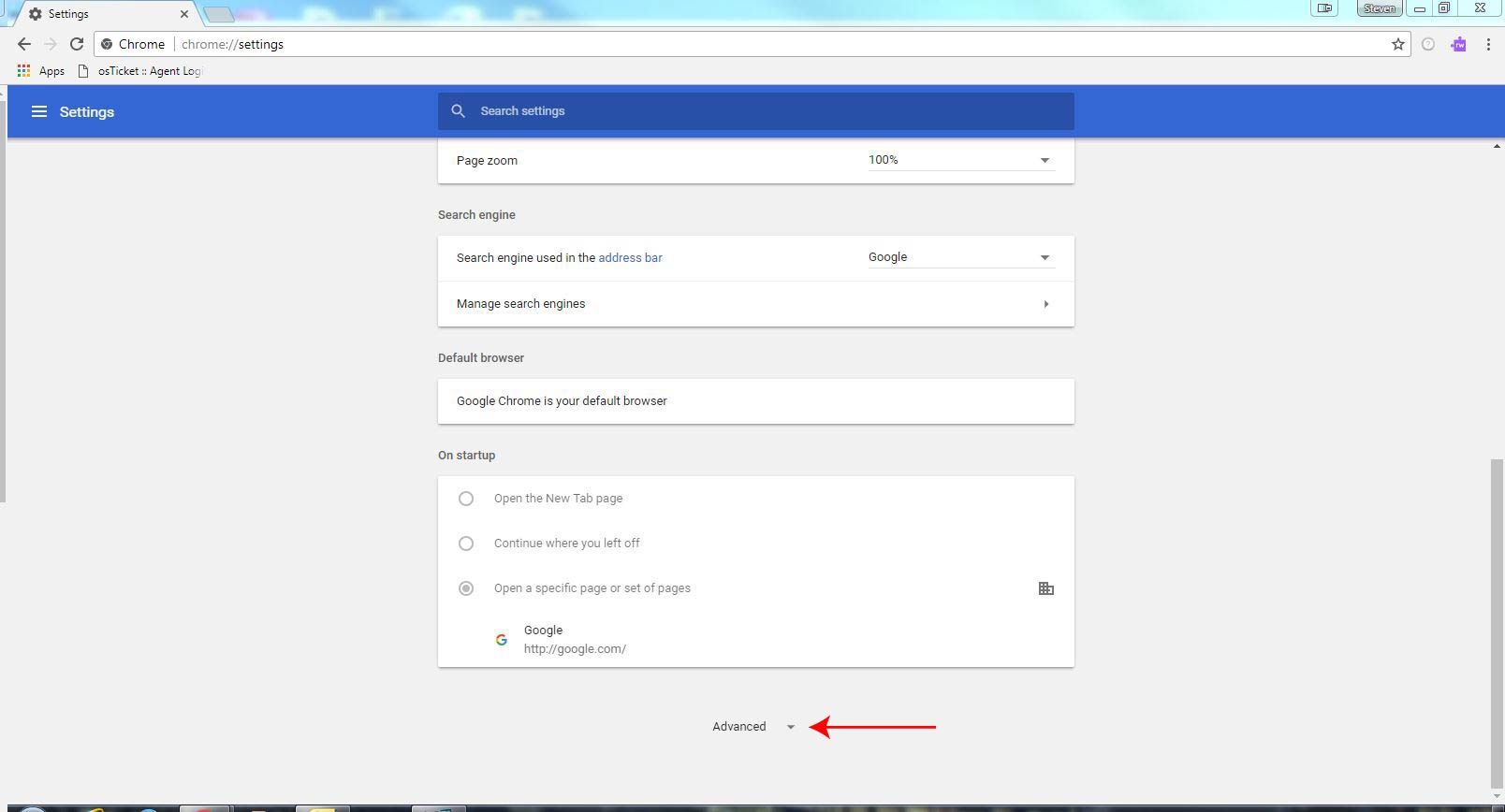
5) Click on Google Cloud Print.
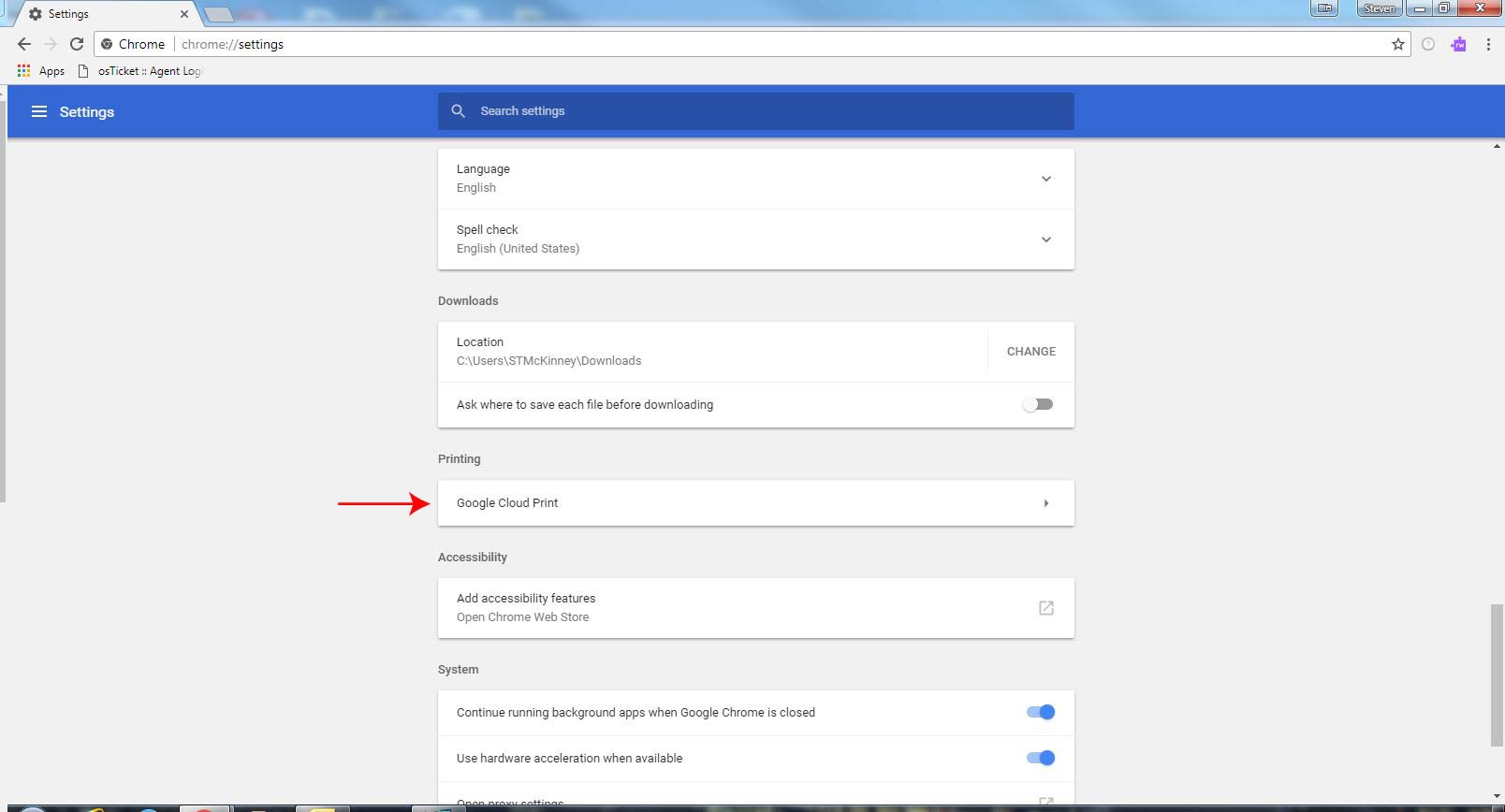
6) Click on Manage Cloud Print devices.
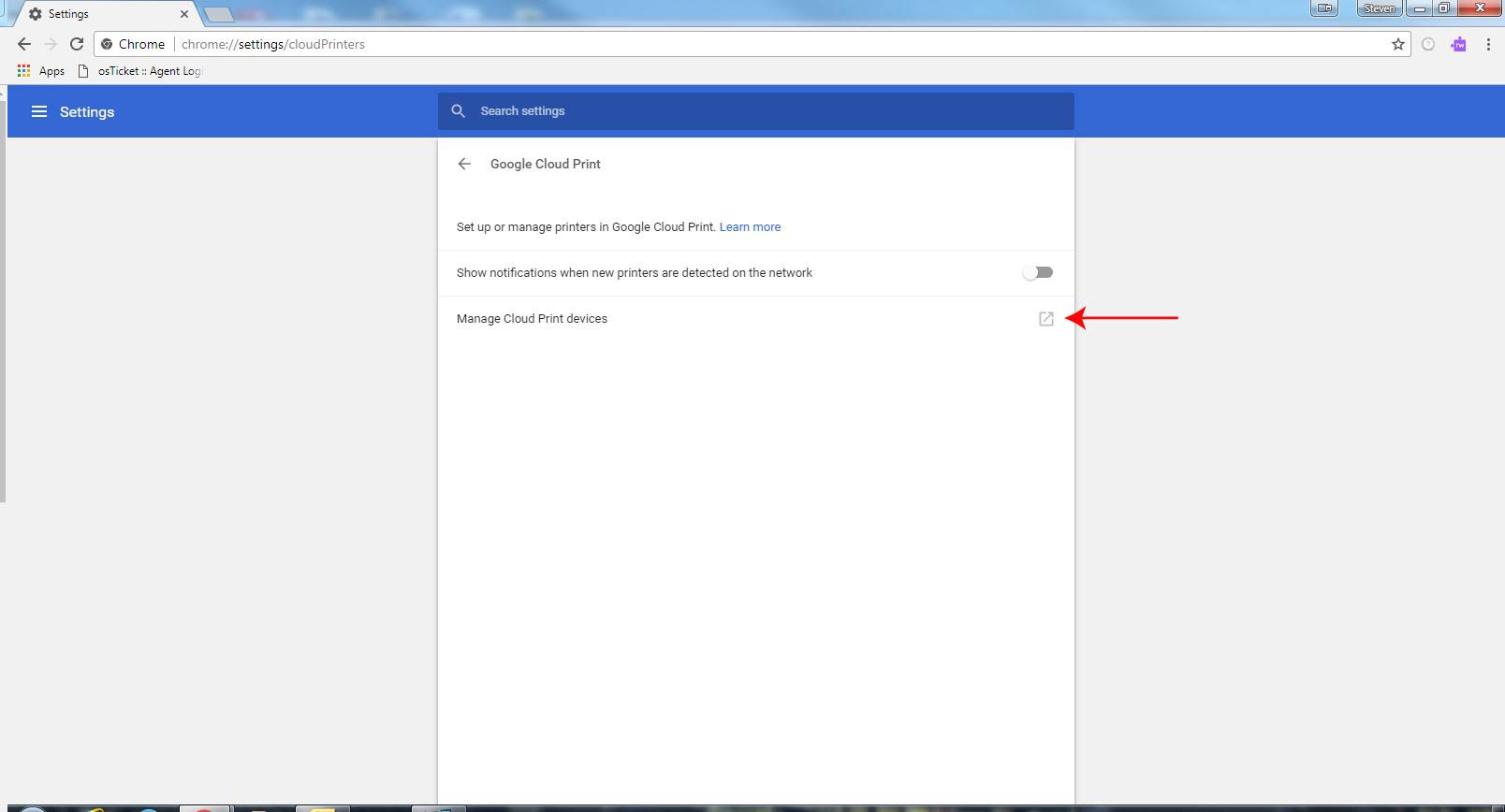
7) Click Add Printers.
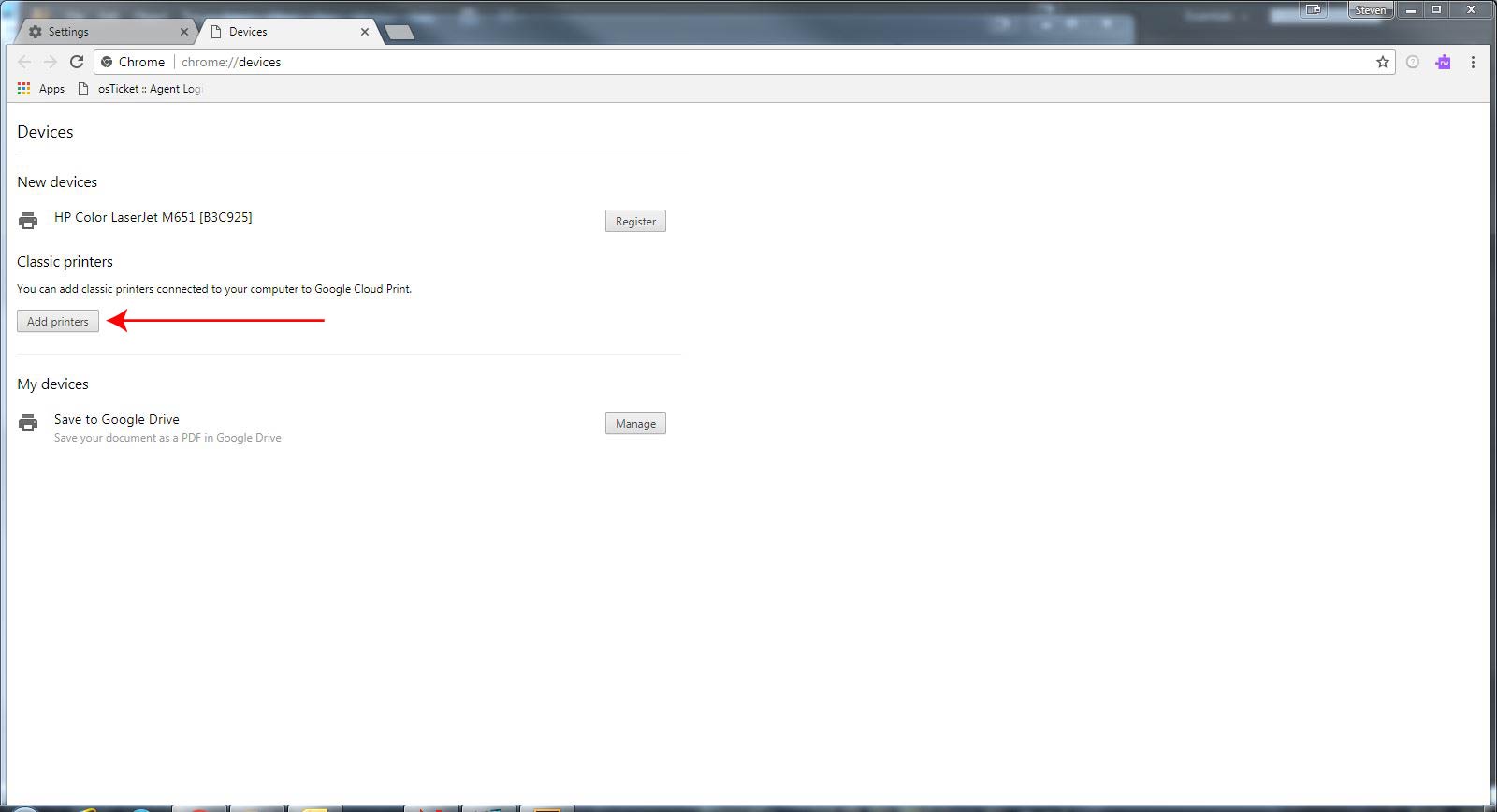
8) Uncheck all devices except \\ipp://iPrint2.edgefield.k12.sc.us\Follow Me Printing. Make sure Automatically register new printers I connect is checked.
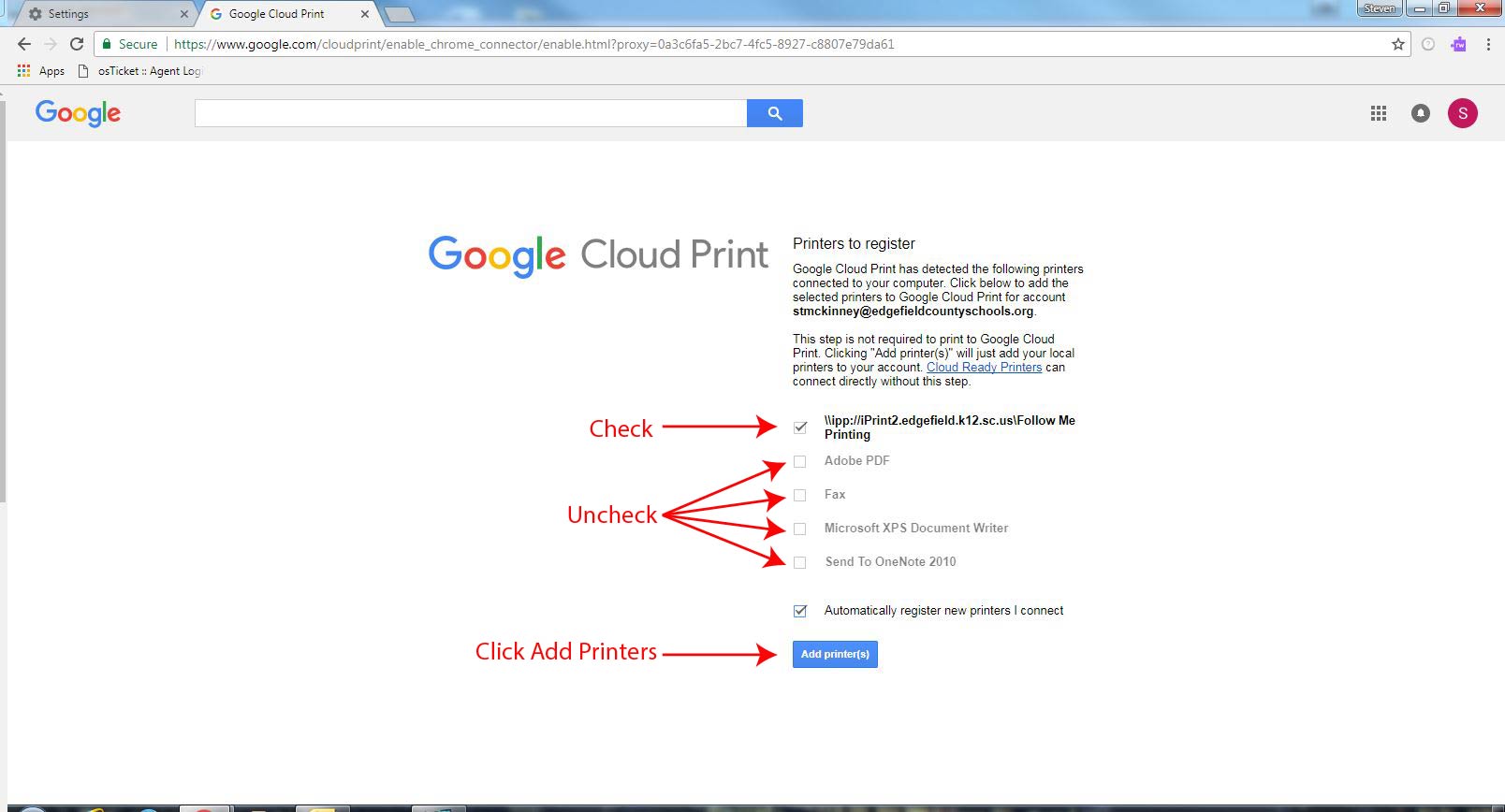
9) Click Add Printer(s).
10) If successful you should receive this message.
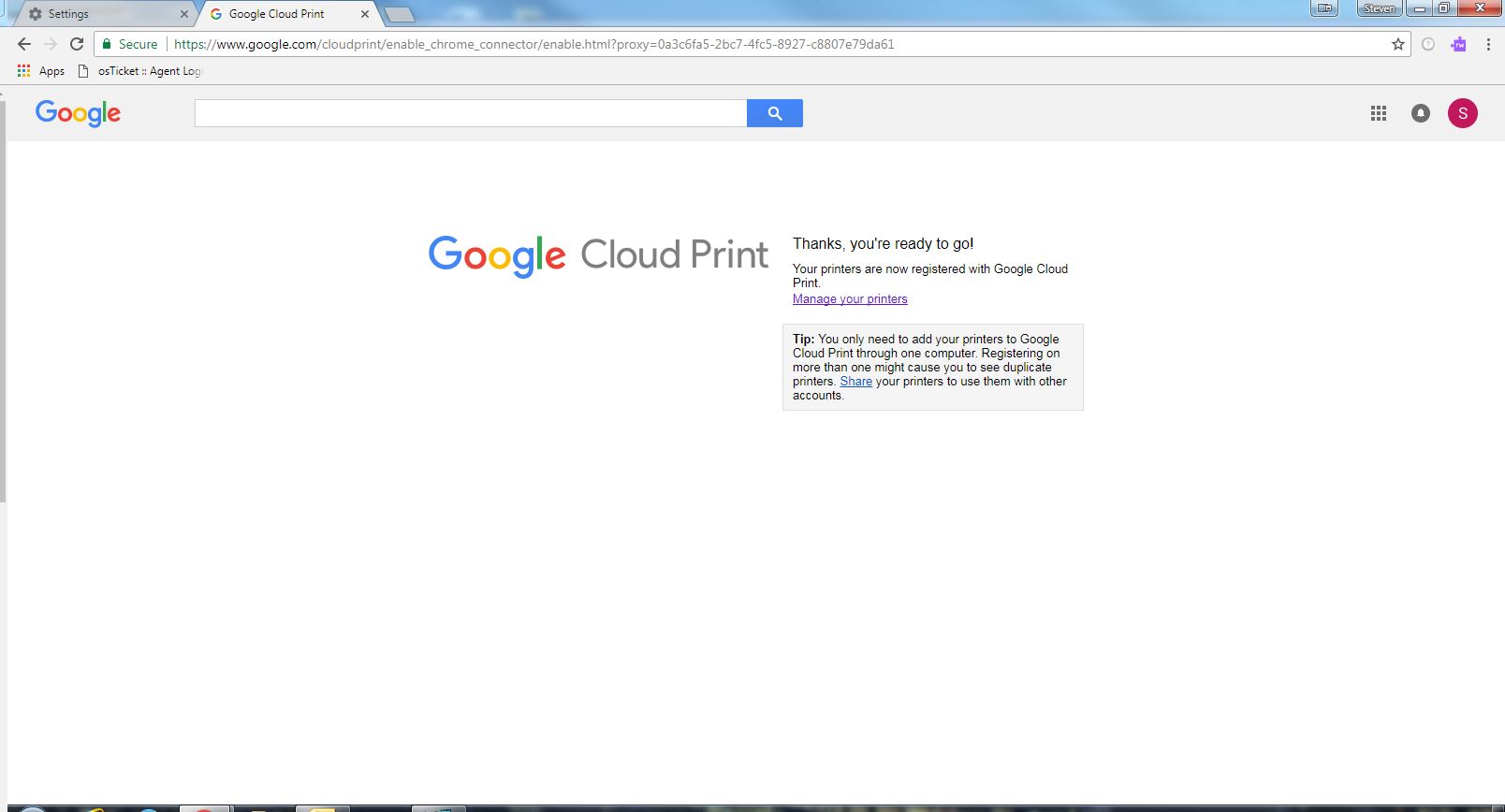
You should now be able to print to any iPrint printer/copier from any Chrome device.
1) Open Chrome on a desktop PC. (DO NOT use a Chromebook)
2) Click on the Chrome menu button.
3) In the Chrome menu, click settings.
4) In Chrome settings, click Advanced.
5) Click on Google Cloud Print.
6) Click on Manage Cloud Print devices.
7) Click Add Printers.
8) Uncheck all devices except \\ipp://iPrint2.edgefield.k12.sc.us\Follow Me Printing. Make sure Automatically register new printers I connect is checked.
9) Click Add Printer(s).
10) If successful you should receive this message.
You should now be able to print to any iPrint printer/copier from any Chrome device.
Last updated Tue, Feb 2 2016 11:55am