Frequently Asked Questions
How to forward your District Gmail to Pronto (edgefield.k12.sc.us) email
- Log in to your district Gmail account.
2 - Click the settings icon.

3 - Click Settings in drop down menu.
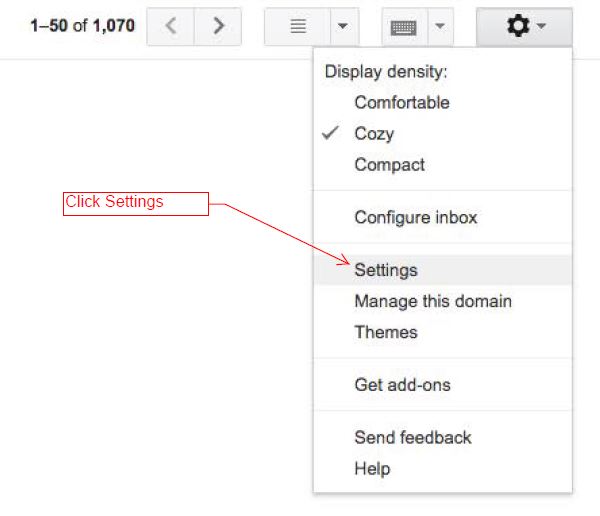
4 - Click Forwarding and POP/IMAP
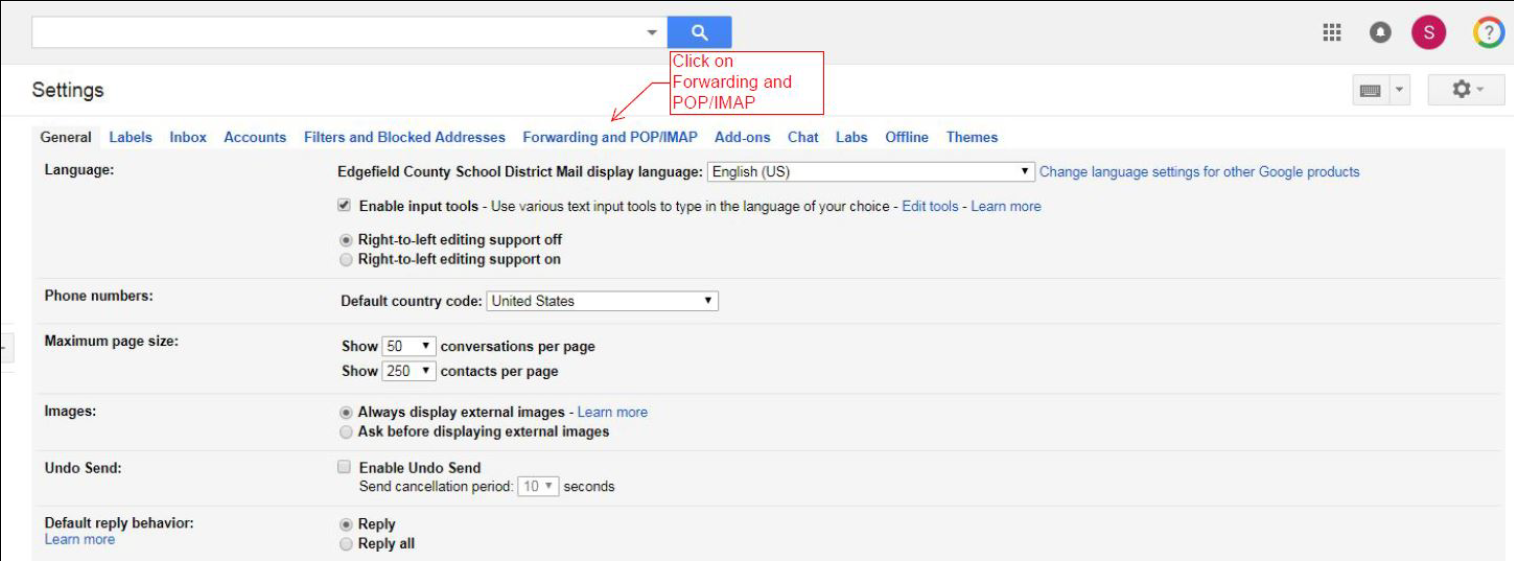
5 - Click Add a forwarding address

6 - Enter your edgefield.k12.sc.us email.
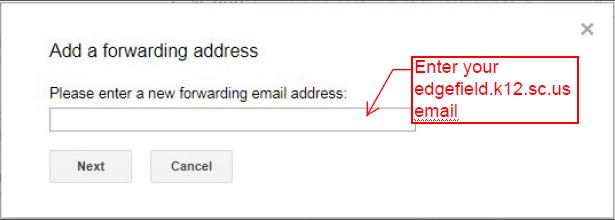
7- Click Proceed.

8 - A email will be sent to your edgefield.k12.sc.us email. Open the email and Click on the link to confirm.
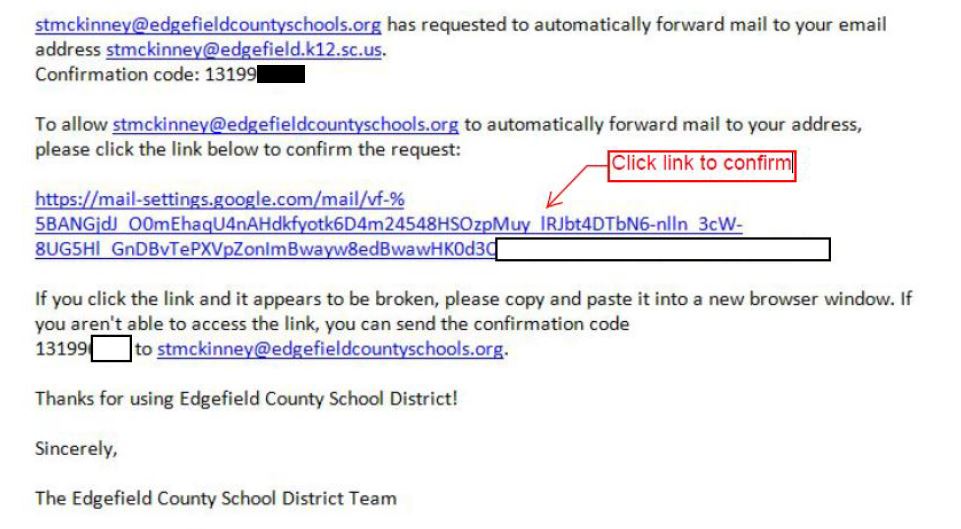
9 - Click confirm.

10 - You should get a confirmation success message.
11- In the same email copy the code provided. (Tip: Highlight the code and click ctrl c)
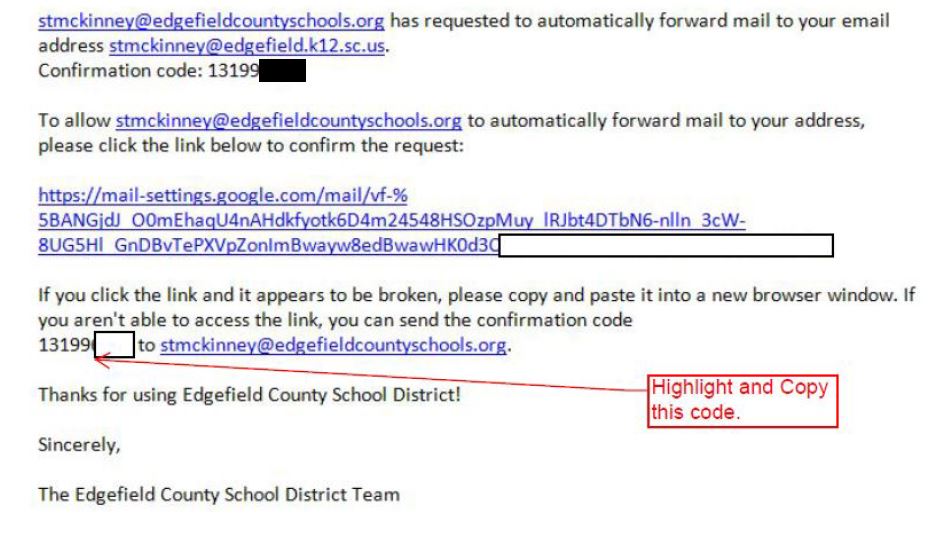
12 - Back in gmail settings paste the code in the box shown below and click verify.
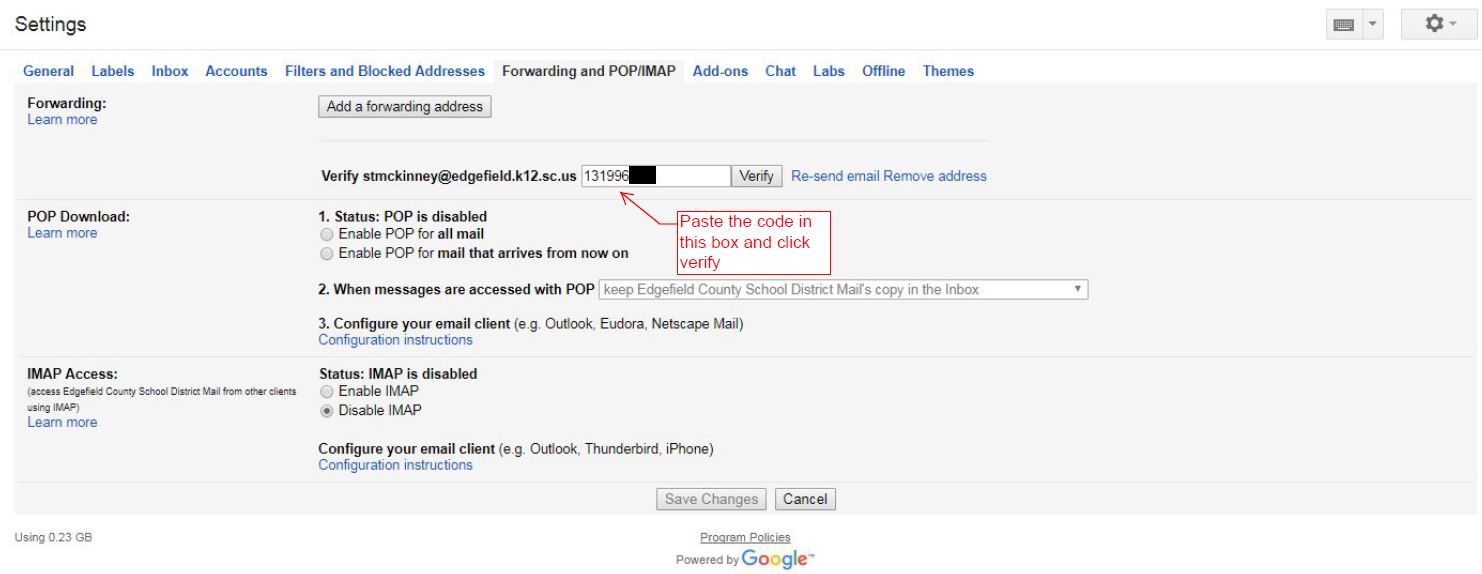
13 - Click save changes at the bottom of the settings page.
14 - Click the Forward radio button.
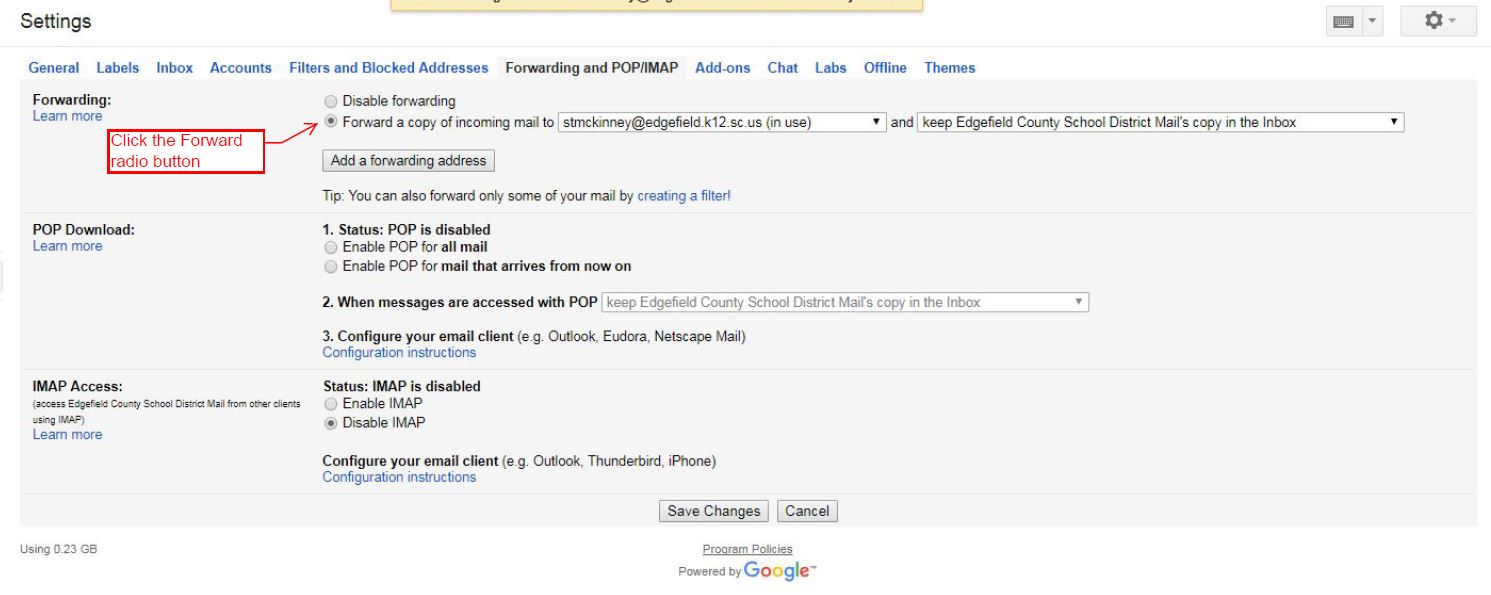
At this point your District Gmail will be forwarded to your edgefield.k12.sc.us email.
2 - Click the settings icon.
3 - Click Settings in drop down menu.
4 - Click Forwarding and POP/IMAP
5 - Click Add a forwarding address
6 - Enter your edgefield.k12.sc.us email.
7- Click Proceed.
8 - A email will be sent to your edgefield.k12.sc.us email. Open the email and Click on the link to confirm.
9 - Click confirm.
10 - You should get a confirmation success message.
11- In the same email copy the code provided. (Tip: Highlight the code and click ctrl c)
12 - Back in gmail settings paste the code in the box shown below and click verify.
13 - Click save changes at the bottom of the settings page.
14 - Click the Forward radio button.
At this point your District Gmail will be forwarded to your edgefield.k12.sc.us email.
Last updated Mon, Oct 10 2016 2:29pm