Frequently Asked Questions
E-Mail Passwords
NOTE: Your password must have 8 characters or more and at least on each of: upper case letter, lower case letter, number and symbol. If you are unable to login to your E-Mail account to start with, fill out a request for technical assistance (RTA).
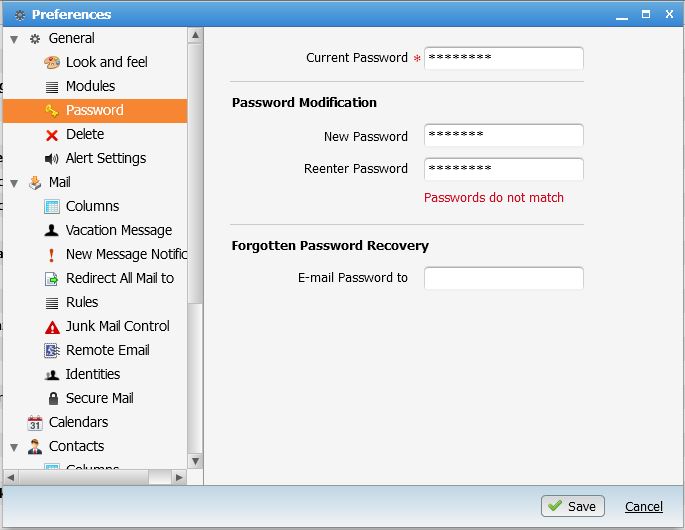
If after clicking “Save” you are returned to the window as below, you have incorrectly entered your current password and your password was NOT changed.
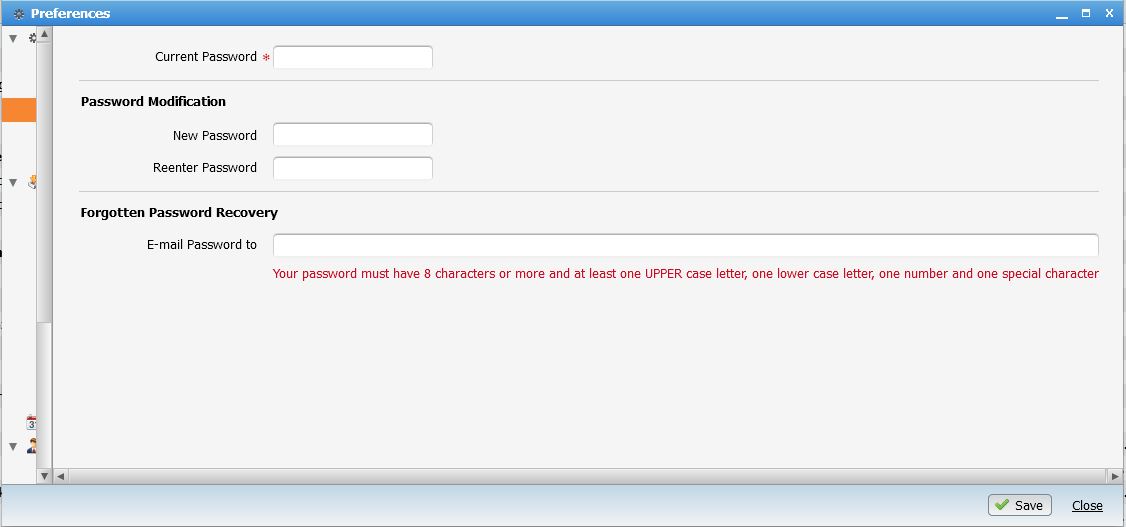
- Login to your E-Mail account by going to: https://mail.edgefield.k12.sc.us/
- Click the “Preferences” link in the lower right corner of your browser window.
- Expand the “General” section if necessary to reveal the “Password” option.
- Click “Password”.
- Type your current password into the current password field at the top of the page, then enter Your new desired password twice, once each in “New Password” and “Reenter Password”.
- Click Save.
If after clicking “Save” you are returned to the window as below, you have incorrectly entered your current password and your password was NOT changed.
Last updated Wed, Jan 27 2016 9:39am